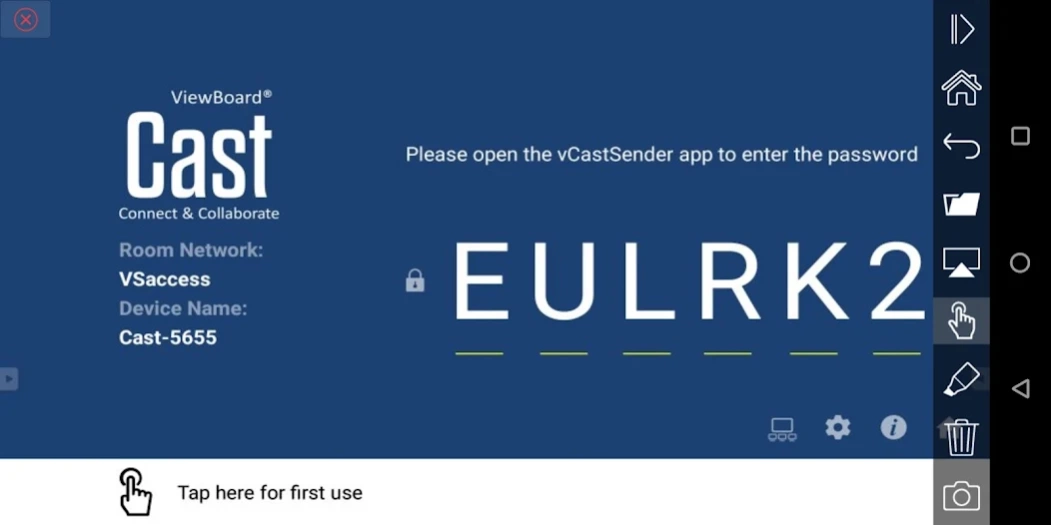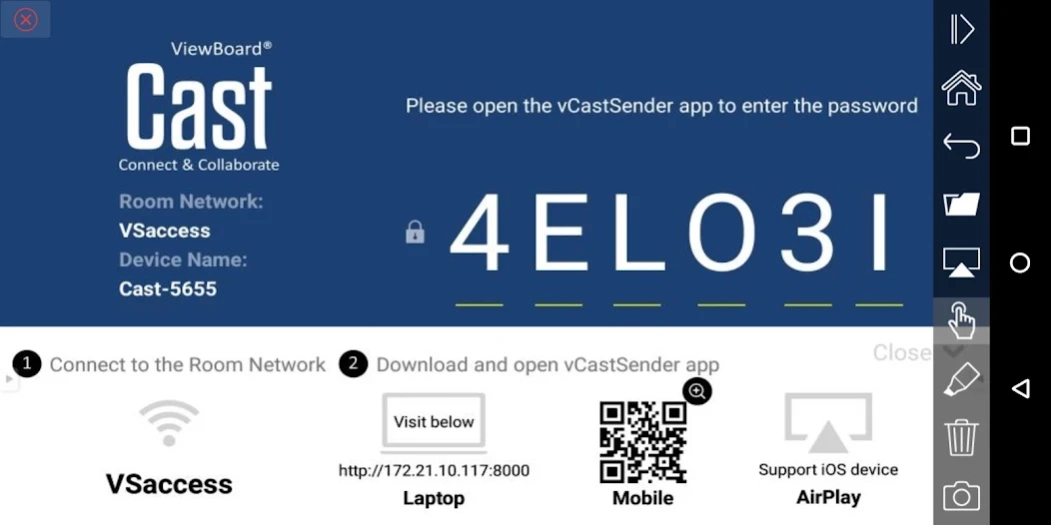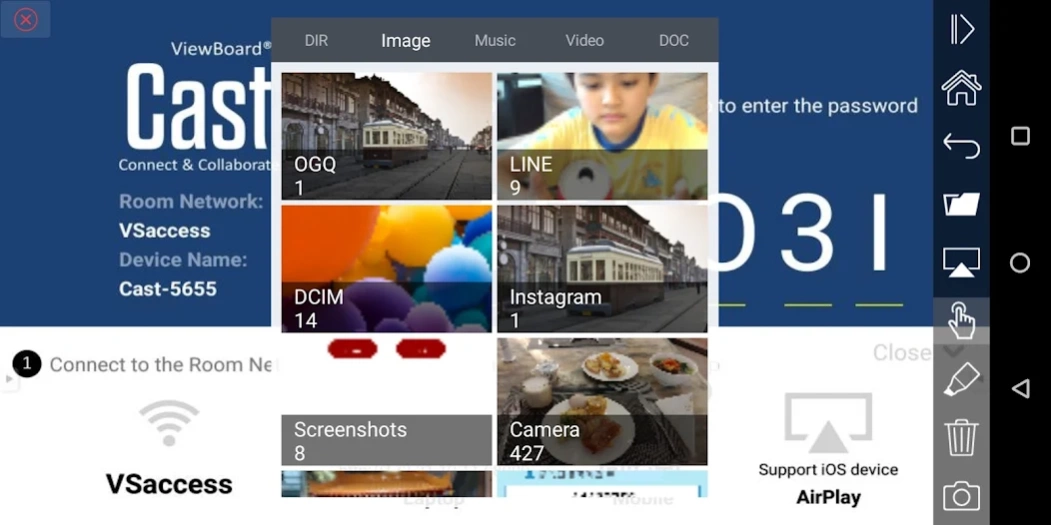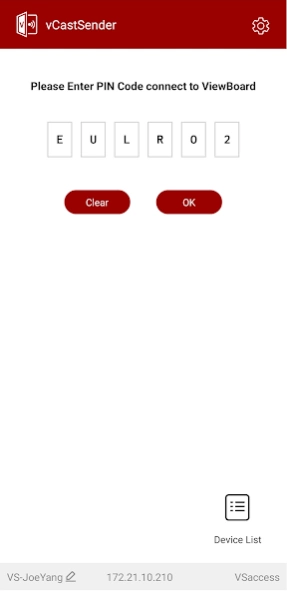vCastSender 2.4.804
Free Version
Publisher Description
vCastSender - Share any content from any mobile device to ViewBoard® Interactive Flat Panels
ViewBoard® Cast software is designed for wireless presentations and wireless collaboration.
Key Features
● Working with ViewBoard® Cast software, the vCastSender app will allow you to not only stream live recordings and annotate but also share your screen, photos, videos, music, annotations, documents, and camera directly onto ViewSonic® ViewBoard® Interactive Flat Panels and other mobile devices.
● Presenters can control displayed content from a phone, tablet or laptop while Android and iOS device users are able to use vCastSender’s specialized annotation toolbar as well as enjoy controlling the ViewBoard® remotely.
● Whether in class or in a meeting, the vCastSender app makes teaching and group discussion quick and easy.
Quick Guide
● Connect your device to the same network as the ViewBoard® Interactive Flat Panel.
● Open the vCastReceiver app on the ViewBoard® Interactive Flat Panel.
● Depending on your device, either enter the IP address, scan the QR code, or go the relevant application store to download the vCastSender app.
● Open the vCastSender app on your device and enter the ViewBoard® Interactive Flat Panel’s vCastReceiver PIN code to connect and begin wireless collaboration.
Please note that vCastSender needs your permission to allow access to the phone's storage files and use the “Reversed Device Control” feature, otherwise the app will not function normally.
Note:
If an Android “Permission Request” is encountered, please follow these steps:
1. On your Android device, open Settings.
2. Open Apps.
3. Select the app you want to turn on a permission for (e.g., vCastSender).
4. Open Permissions.
5. Follow the on-screen instructions.
Please note that some of these steps work only with Android 13 and up.
Accessibility Service API Usage:
1. This application uses the Accessibility Service API for the functionality of the “Reversed Device Control” feature only.
2. In a meeting or teaching scenario, with this feature enabled, you can operate your personal device from the designated display you are casting to – adding convenience and enhancing the interactive experience.
3. vCastSender will not collect your personal or device information, nor will it monitor your operations.
Accessibility Service API Usage and Location:
● Ensure both your device and the panel are connected to the same network.
● Open the vCastSender application on your device.
● Read the “Tips” message prompt and tap the Accept button if you agree.
● Wirelessly connect to the panel by entering the PIN Code of the panel or selecting it from the Device List.
● Tap the upper-right “Setting Icon” to enter the Settings menu.
● Tapping the toggle to turn on the “Reversed Device Control” feature will prompt a “Tips” message to appear. Read the message and tap the Accept button if you agree to allow vCastSender Accessibility Service to have full control of your device.
● Under your device’s Accessibility settings, grant vCastSender permission to control your device.
● You are now ready to cast your device’s screen onto the receiving panel.
About vCastSender
vCastSender is a free app for Android published in the System Maintenance list of apps, part of System Utilities.
The company that develops vCastSender is ViewSonic Corporation. The latest version released by its developer is 2.4.804.
To install vCastSender on your Android device, just click the green Continue To App button above to start the installation process. The app is listed on our website since 2023-08-31 and was downloaded 2 times. We have already checked if the download link is safe, however for your own protection we recommend that you scan the downloaded app with your antivirus. Your antivirus may detect the vCastSender as malware as malware if the download link to com.viewsonic.vcastsender is broken.
How to install vCastSender on your Android device:
- Click on the Continue To App button on our website. This will redirect you to Google Play.
- Once the vCastSender is shown in the Google Play listing of your Android device, you can start its download and installation. Tap on the Install button located below the search bar and to the right of the app icon.
- A pop-up window with the permissions required by vCastSender will be shown. Click on Accept to continue the process.
- vCastSender will be downloaded onto your device, displaying a progress. Once the download completes, the installation will start and you'll get a notification after the installation is finished.